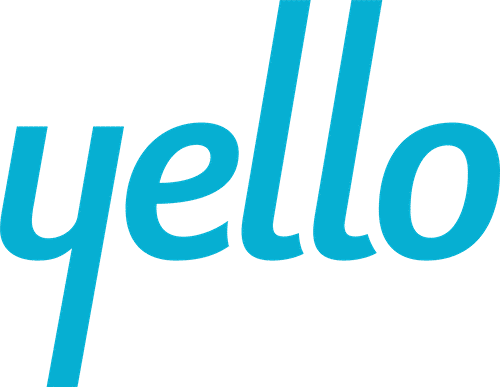Yello for Teams Meeting Events
Yello’s Teams Meeting integration feature is intended for use by existing Yello customers. This feature allows you to create your virtual event in Yello when you are using Microsoft Teams as your video platform to conduct a virtual Teams Meeting.
Yello’s Teams Meeting integration feature is intended for use by existing Yello customers. This feature allows you to create your virtual event in Yello when you are using Microsoft Teams as your video platform to conduct a virtual Teams Meeting.
It’s easy to connect your Yello and Teams accounts. A one-time Microsoft authentication step is integrated into Yello’s event creation process, just follow these steps:
- Sign in to your Yello customer site
- Begin creating your virtual event
- Select Interactive event type, click Next
- After selecting Microsoft Teams as your video platform, you will be automatically connected to Microsoft where you will be asked to give Yello permission to connect.
Once connected, you’ll return automatically to the event’s Basic Information page to continue filling out the event details. After the event is created, the Microsoft Teams virtual meeting details automatically populate in Yello.
Check out the Getting Started Guide for more information.
Troubleshooting
If you get an alert that you are not authorized to allow Yello access, consult with your company’s IT Administrator to enable permission. Once they enable it, come back to Yello and start the event creation/authorization process again. (Please allow at least an hour after your IT Administrator enables your ability to grant permission for Yello access.)
Need more guidance for your IT Administrator? We recommend they visit Teams Apps Permissions Policies and select “Allow all apps” in the Custom apps section or explore other Azure configuration options.